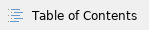
Conformance to the iXBRL tagging rules for a single tag property, a group of tag properties, the tag itself, or a group of tags is checked automatically and immediately on each change. The conformance of each of the aforementioned items is indicated by their tagging status. At any given time, each of the items must be in only one of three tagging statuses:
Status types
Invalid status
A tag property can be in error status only in two scenarios: if its missing (e.g. no position has been referenced in the tag) or if its value is erroneous (e.g. negative value is being reported for a tag that references a monetary position for which negative values are not allowed according to the ESEF validation rules)
A tag is in invalid status if at least one of its properties is in invalid status (regardless of the status of all the other properties)
A group of tags is in invalid status if least one tag in the group is in invalid status (regardless of the status of all the other tags)
Indication
For properties, the invalid status is indicated by:
- The invalid icon, located to the right of the property
- The red background of the property row in the Tag preview panel
For tags, the invalid status is indicated:
- In the XHTML report:
- By the red background and red borders of the tag itself
- By the red color of the tag bookmark displayed on the Marker preview bar
- In the Value details panel of the Tagging tab:
- By the red tag menu icon, located to the left of the Value preview pane
- By the red background of the Value preview pane
- By the red Tag value icon, located to the left of the previewed value in the Value preview pane
Proposed status
A tag property is in the proposed status if its value been automatically proposed by the tool.
A tag is in the proposed status if at least one of its properties is in the proposed status and none of its properties are in invalid status.
A group of tags is in proposed status if least one tag in the group is in proposed status and no tags in the group are in invalid status
Proposal mechanism
Tag property values are proposed based on:
- The project configuration
- The tagged content
- The tag type
Upon creating the tag, the tagged content is automatically analyzed, and based on the results of that analysis the tool will attempt to determine the tag type. Once the type has been determined, either based on the automated analysis or based on the type of the position referenced by the tag, the tool will automatically propose the tag value and properties.
Default proposed values
Tag period
The proposed period is the period that's configured in the document's Period column
Monetary tags
The sign is proposed based on the location and the context of the tagged content. For example, if the tool detects indications that a given value should be negative (e.g. the tagged numerical value is enclosed in brackets) it will propose a negative sign
The proposed precision is the precision that's configured in the document's Precision column
The proposed currency is the currency that's configured in the document's Unit column
Percentage tags
The sign is proposed based on the location and the context of the tagged content. For example, if the tool detects indications that a given value should be negative (e.g. the tagged numerical value is enclosed in brackets) it will propose a negative sign
The proposed precision is -2 (i.e. the value will be reported as a percent)
Numeric tags
The sign is proposed based on the location and the context of the tagged content. For example, if the tool detects indications that a given value should be negative (e.g. the tagged numerical value is enclosed in brackets) it will propose a negative sign
The proposed precision is the precision that's configured in the document's Precision column
Date tags
The proposed date format is YYYY-MM
Note: The values proposed by the tool are always valid (i.e. pass all of the ESEF validation rules)
Indication
For properties, the proposed status is indicated by:
- The proposed icon, located to the right of the property
- The yellow background of the property row in the Tag preview panel
For tags, the proposed status is indicated:
- In the XHTML report:
- By the yellow background and yellow borders of the tag itself
- By the yellow color of the tag bookmark displayed on the Marker preview bar
- In the Value details panel of the Tagging tab:
- By the yellow tag menu icon, located to the left of the Value preview pane
- By the yellow background of the Value preview pane
- By the yellow Tag value icon, located to the left of the previewed value in the Value preview pane
Confirmed status
A tag property can be in confirmed status if its value has been validated – both by the ESEF rules (i.e. the value passes all validation rules) and the user themselves
A tag is in confirmed status if all of its properties are in confirmed status
A group of tags is in confirmed status if all of the tags in the group are in confirmed status
Indication
For properties, the confirmed status is indicated by:
- The confirmed icon, located to the right of the property
- The green background of the property row in the Tag preview panel
For tags, the confirmed status is indicated:
- In the XHTML report:
- By the green background and green borders of the tag itself
- By the green color of the tag bookmark displayed on the Marker preview bar
- In the Value details panel of the Tagging tab:
- By the green tag menu icon, located to the left of the Value preview pane
- By the green background of the Value preview pane
- By the green Tag value icon, located to the right of the previewed value in the Value preview pane
Status transitions
The status of a tag property, a tag or a group of tags is automatically changed based on the user's actions. The workflow used to transition the status is depicted below:

Transitioning tag properties
The status of individual properties is intertwined with their values. Setting a value for a property triggers a re-evaluation of the property's status and automatically transitions it to a different status; on the other hand, transitioning the status can set or modify the actual property value.
The property status can be transitioned in two ways:
- By manually editing the property value
- By left-clicking the status icon next to the property
If the property value is being set manually, regardless of the initial status, the property can transition either:
- To the invalid status, if the set value is erroneous (e.g. the value does not pass the ESEF validation rules)
- To the confirmed status, otherwise
On the other hand, if the status icon is clicked:
- If the initial status is proposed, it transitions to the confirmed status (and the proposed value is reported as the actual property value)
- Otherwise (i.e. if the initial status is invalid or confirmed):
- If the tool is able to propose a value for the property, the current property value (if any) is replaced with the proposed value and the property transitions to the proposed status
- Otherwise, the current value (if any) is simply removed (i.e. the property no longer has any value) and the property transitions to the invalid status
Note: Positions can be removed from tags by clicking the status icon next to the Position property. Once clicked, the current position reference will be removed and the tool will not propose another position reference. Please note, that this will also mean that the Position property will have no value, and therefore, both the property and the tag it belongs to will transition to the invalid status.
Transitioning tags
The status of a tag can be described as the sum of the statuses of its properties, per the rules described earlier. Therefore, transitioning any of the tag properties automatically triggers the re-calculation and transitioning of the tag status itself. Namely:
- If any of the tag properties transitions to the invalid status, the tag transitions to the invalid status
- If all of the tag properties transition to the confirmed status, the tag transitions to the confirmed status
- Otherwise (i.e. none of the properties are in the invalid status and at least one property transitions to the proposed status), the tag transitions to the proposed status
On the other hand, tag properties can be transitioned in bulk by transitioning the status of the tag as a whole. This is done by left-clicking the tag status icon, located to the right of the previewed value in the Value preview pane. If the status icon is clicked:
- If the initial tag status is proposed, the tag (and all of its properties) transitions to the confirmed status (and the current property values are reported as the actual property values)
- Otherwise (i.e. if the initial status is invalid or confirmed):
- If the tool is able to propose a value for all of the tag properties, the current property values (if any) are replaced with the proposed values and the tag and all of its property transition to the proposed status
- Otherwise:
- The properties for which the tool is able to propose values have their current values replaced with the proposed ones, and those properties transition to the proposed status. The properties for which the tool is unable to provide a proposal (e.g. the Positions property) retain their values and their status. Depending on the initial status of those properties the entire tag either transitions to invalid (if the initial status was invalid) or proposed (if the initial status was confirmed)
- If the tool is unable to provide proposals for any of the properties, all of them (and conversely the tag itself) retain their initial values (if any) and their initial state
Transitioning tag groups
After selecting multiple tags, the number of tags in each status is displayed in the Value preview pane. Clicking on that info will select the tags in that status from the initial group and deselect everything else.
Multiple selected tags can be transitioned in bulk in two ways:
- By manually editing their property values
- By clicking the status icons:
- Next to the individual properties
- Next to the value preview
- where the status icon is available
Editing a property value or clicking the status icon next to a property or the value preview when multiple tags are selected is simply a shortcut to selecting each of the tags to which the property or value applies one by one and then performing the exact same action on each of those tags – one at a time. Therefore, the rules described above apply - the status of the properties and tags in question will behave and transition in exactly the same way as if the action was performed individually for each tag and property.
For individual selections, only the tag properties of that tag type are displayed and can be modified in the Value details panel; for group selections, all of the tag properties belonging to any of the selected types are displayed and can be modified in the Value details panel. Therefore, while editing a property that's common to multiple tags will set the provided value (and conversely the status) in all of the tags that share the property; it won't affect the tags (or their status) that do not share that property in any way. An additional consideration is that, in order to prevent inadvertent changes, while editing a common property for multiple tags is possible and while those changes and the appropriate state transitions will apply to each individual property and tag, it's not possible to transition a tag property or value from one state to another by clicking the status icons next to the property or the value unless all of the selected tags have the exact same value for the property in question. In other words, if at least two tags are selected that have the same property, but have different values for it, it will not be possible to transition the status of that property by clicking the status icon as it will be hidden. Please note that in those scenarios, manually editing the property value will set the same values in all of the tags in question and will transition the status of the property and the tags themselves accordingly – it is only that this transition cannot be achieved by clicking the status icon (unlike if only one of the tags was selected)
